Let’s talk about something every business should care about: how happy your customers are. You’ve probably heard the saying, “Happy customers are the best marketing.” Well, Net Promoter Score (NPS) helps you get a handle on how your customers feel about your business.
It’s a simple yet powerful tool that helps you measure customer loyalty and satisfaction. But here’s the big question: should you run an ongoing NPS campaign, periodic NPS campaigns, or maybe consider a different approach?
In this article, we’re going to dive deep into these strategies. We’ll explore how each type works, weigh the pros and cons, and help you figure out which might be the best fit for your business.
So, let’s get started and find the perfect way to keep your customers happy and loyal.
Brief Explanation of NPS
So, what exactly is NPS? It’s all about one simple question: “On a scale from 0 to 10, how likely are you to recommend our company/product/service to a friend or colleague?”. Based on their answers, customers are grouped into three categories:
- Promoters (9-10): These are your super fans. They love what you do and are likely to spread the word.
- Passives (7-8): They’re satisfied but not enthusiastic enough to sing your praises. They could easily switch to a competitor.
- Detractors (0-6): These are unhappy customers and could potentially harm your brand’s reputation with negative word-of-mouth.
To calculate your NPS, subtract the percentage of Detractors from the percentage of Promoters. You have a score that ranges from -100 to 100, giving you a snapshot of overall customer sentiment.
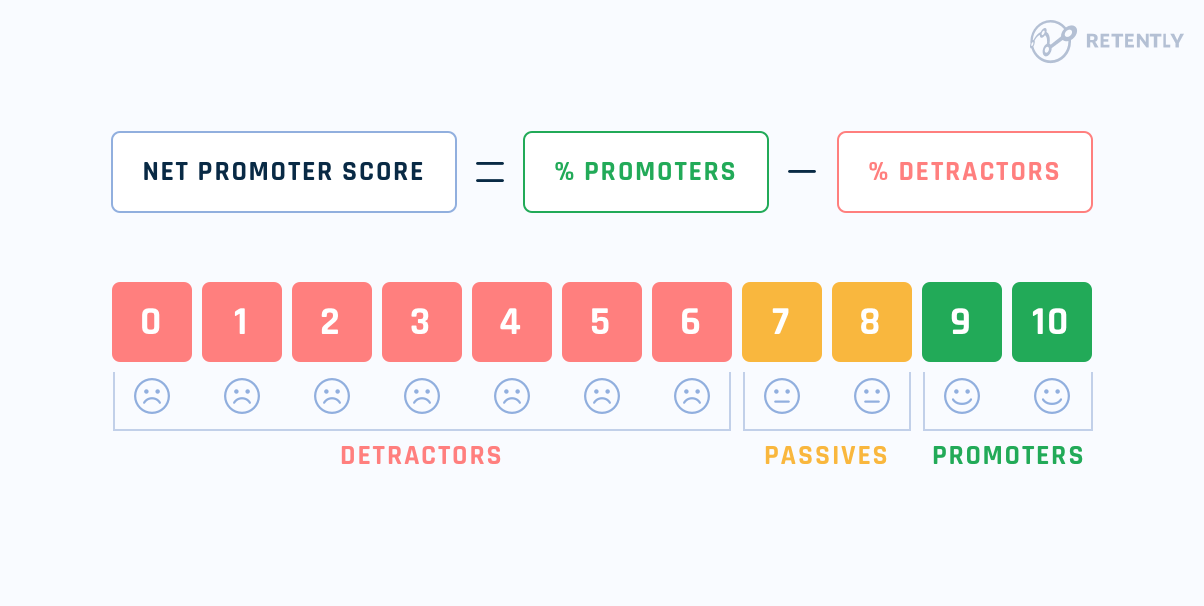
High NPS? Great, you’re on the right track. Low NPS? Time to dig deeper and make some improvements.
Why is it Important?
NPS is more than just a number; it’s a powerful predictor of customer behavior and business growth. Here’s why it matters:
- Customer Loyalty: A high NPS indicates strong customer loyalty. Loyal customers are not only repeat buyers but also enthusiastic Promoters who help bring in new customers.
- Business Growth: NPS correlates with growth metrics. Companies with higher NPS scores typically grow faster and have higher revenue.
- Actionable Insights: NPS surveys often include follow-up questions asking why customers gave a particular score. This qualitative feedback provides valuable insights into what you’re doing right and what needs improvement.
Main Types of NPS Campaigns
Now, when it comes to gathering NPS data, businesses typically choose between two main approaches:
- Single Ongoing Surveys: This method involves continuously collecting NPS data. It’s like keeping the pulse of your customer base at all times.
- Period-Based Surveys: Instead of always-on surveys, this approach collects NPS data at specific intervals, giving a snapshot of customer sentiment at set points in time. For example, you can have Q1 NPS, Q2 NPS or November 2023 NPS campaigns.
Both methods have their pros and cons, which we’ll dive into shortly.
1. Ongoing NPS Campaigns
Ongoing NPS campaigns are all about continuous data collection. Instead of waiting for a specific time to gather feedback, these campaigns keep a steady stream of CX data flowing in. These campaigns are like having a constant conversation with your customers, providing real-time insights into their satisfaction and loyalty. Ongoing campaigns are thus the default options or the fail-proof approach since NPS is an ongoing process, not a one-time survey.
Here’s how they work:
In an ongoing NPS campaign, questionnaires are sent out on a rolling basis rather than at set intervals. You choose the frequency of the survey, and as long as your audience satisfies the campaign’s criteria, they will receive it. It’s up to you to work with the data further by using the relevant filtering options.
Surveys are sent out regularly every 3, 6 months, or yearly. We recommend sending NPS surveys as often as you think customer satisfaction can change. It usually correlates with how often you update your product or launch new features. For example, the most used scenario for SaaS companies – the safe bet – is sending surveys every 3 months. Yet, there are companies that can juice up feedback only once a year since there is not much happening in the product.
Therefore, the frequency can be adjusted based on customer interaction frequency and the nature of the business.
Benefits
Let’s dive into the specifics and look into the main benefits of this approach:
-
Continuous Feedback Loop
By gathering feedback in real time, you get up-to-date insights into how your customers are feeling. This allows you to track customer satisfaction trends as they happen and respond quickly to any changes.
-
Early Issue Detection
With a constant stream of feedback, you can spot problems early on. If a particular product or service is causing dissatisfaction, you’ll know about it. This early detection enables you to address issues before they escalate, potentially preventing customer churn and negative word-of-mouth.
-
Constant Engagement
Ongoing NPS campaigns ensure that you’re regularly engaging with your customers. These interactions keep your brand top of mind and show customers that you care about their opinions. This consistent engagement can help build stronger relationships and foster greater loyalty, as satisfied customers are more likely to stick around and advocate for your brand.
Drawbacks
While ongoing NPS campaigns offer continuous feedback and real-time insights, they come with their own set of challenges.
-
Survey Fatigue
One potential downside of ongoing NPS campaigns is survey fatigue. If customers receive too many survey requests, they might start to feel overwhelmed or annoyed, leading to lower response rates and less meaningful feedback. It’s important to balance the frequency of surveys to avoid wearing out your customers.
-
Resource-Intensive
Running an ongoing NPS campaign can be resource-intensive. It requires constant monitoring and analysis of the incoming data. And don’t forget about taking action on the insights. The golden rule in NPS and customer experience in general is closing the feedback loop as soon as possible, regardless of the nature of the response. This process is time-consuming and requires sufficient resources dedicated to this task.
In an ongoing campaign, you can certainly filter data by quarters, but you might not have the capacity to work with data continuously if feedback is coming in daily. This makes it difficult to allocate resources efficiently and consistently manage the feedback.
Your team needs to be prepared to handle this ongoing workload, which might involve dedicated staff or automated systems to manage the process efficiently. This continuous effort can strain resources, especially for smaller businesses with limited staff.
-
Data Overload
Continuous feedback can lead to an overwhelming amount of data. Sorting through this data to find actionable insights can be challenging. Without a solid strategy for managing and analyzing the data, you might struggle to make sense of the information and use it effectively. It requires robust data management systems and analytical tools to ensure you can effectively interpret and act on the feedback.
Let’s explore interval-based NPS campaigns, which offer a more structured and manageable approach to collecting customer feedback.
2. Period-Based NPS Campaigns
Period-based NPS campaigns involve collecting feedback at specific intervals. Instead of continuously gathering data, you collect it in batches, which allows you to analyze and compare results over specific periods.
Periodic NPS campaigns offer greater control over feedback collection and ensure more consistent data. In a recurring campaign, where surveys are sent every 90 days, the timing is based on when someone meets the criteria to enter the campaign. This means they might receive surveys on different days and at different times, leading to potential inconsistencies.
For example, if you’re interested in quarterly feedback, some customers might not receive the survey within the current quarter due to various factors, such as weekends or other delays, pushing the survey into the next quarter. This lack of visibility can affect the consistency and accuracy of the data.
Additionally, the volume of contacts added can greatly influence the results. If contacts are added in batches, such as every two or four months, the number of responses can vary significantly from month to month. In one month, you might receive a large number of survey responses, while in another, very few. This inconsistency impacts accuracy. What’s more, an NPS score of 60 from 4 responses is vastly different from an NPS score of 60 from 400 responses.
With period-based campaigns, you set a timeline for when to launch the survey. You gather your audience in advance and send the survey to everyone at the same time, making the process much more controlled. Apart from surveying your contacts simultaneously you can even adjust the template to be more relevant to the current period. This controlled approach ensures that all customers are surveyed within the same timeframe, providing a more accurate and comprehensive picture of customer sentiment.
In essence, period-based campaigns provide a structured framework that allows for comprehensive data collection and analysis, leading to more precise and actionable insights compared to the more fluid and less predictable nature of ongoing campaigns.
It’s important to note that just because a company sends surveys twice a year doesn’t mean the feedback is any less important than that collected through an ongoing campaign. In fact, it can be the opposite. Some ongoing campaigns are often neglected over time, resulting in poorer responses if the feedback loop isn’t closed. At the same time, a company sending out surveys twice a year can focus intensely on the campaign, sending out NPS and CSAT surveys, and collecting a representative sample of feedback. This concentrated effort ensures they gather the insights they need to make informed decisions.
Benefits
-
Reduced Risk of Survey Fatigue
Since customers receive surveys less frequently, they are less likely to feel overwhelmed or annoyed by them. This can lead to higher response rates and more thoughtful feedback when surveys are distributed.
-
Easier to Manage
Period-based campaigns are often more convenient for many businesses. These campaigns are treated as regular projects rather than continuous routines. During the specific interval, the business gathers the audience, works on the questions, sends out the surveys, and ensures a high response rate through reminders.
In an ongoing campaign, you might send a reminder and that’s it. But with period-based campaigns, you can send multiple reminders, targeting and monitoring the campaign’s performance for that specific interval. This approach offers greater data accuracy and consistency, as well as a more controlled number of customers surveyed each time.
This focused approach means that multiple team members can be dedicated to the project, engaging deeply with the feedback, analyzing it, and drawing insights. This allows for comprehensive reports to stakeholders, influencing strategic decisions such as the company’s roadmap.
-
Link to specific milestones
Ongoing campaigns are challenging to link to specific milestones. They run continuously, and while you can attach some properties to understand when the campaign was triggered and what happened, it’s more difficult. With a period-based campaign, you know it was launched in Q2, for example, and you can link more information to this specific campaign, allowing you to draw much more educated insights and conclusions.
When analyzing results, it’s not just about receiving negative feedback like “I don’t like your pricing” without context. You can dive into specifics. What else happened in Q2? If you didn’t change your pricing but perhaps cut some features, you can infer that the dissatisfaction might be related to those changes. This level of detail is possible because you can tie the feedback to specific periods and events, leading to a deeper and more nuanced understanding of customer sentiments and behaviors.
-
Personalized Feedback
In an ongoing campaign, the template needs to be as neutral as possible to accommodate various times and contexts. However, with a period-based campaign, you can tailor the template to the specific interval. This allows for more customized and relevant feedback.
By sending the survey to everyone at the same time, with a customized template, you have a controlled volume of contacts, ensuring that each interval is consistent. This method provides a stable base of data that you can work with.
Drawbacks
-
Delayed Feedback
Since you’re only collecting data at specific times, issues may go unnoticed for longer periods. This delay can prevent you from addressing problems promptly, which might lead to increased customer dissatisfaction.
-
Lower Engagement
With less frequent touchpoints, you might have lower engagement with your customers. Regular engagement is essential for building strong relationships, and period-based campaigns can result in fewer opportunities to connect with your customers and show that you value their feedback.
-
Potential for Missed Trends
Because period-based campaigns do not provide real-time data, there’s a risk of missing emerging trends. You might overlook short-term changes in customer sentiment or new issues that arise between survey periods. This can make it harder to respond quickly and adapt to changing customer needs.
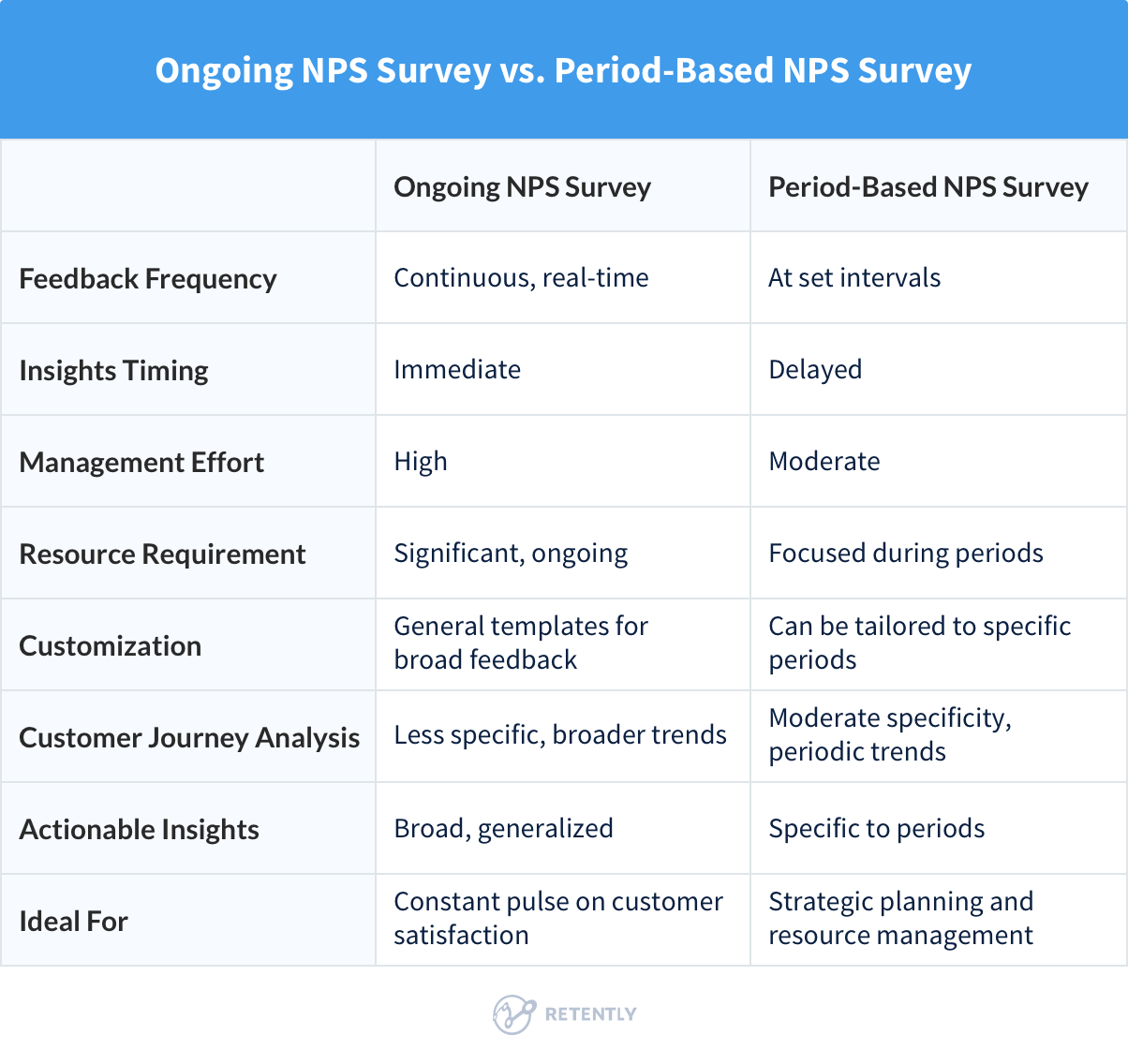
While, the first two approaches have their differences they are both more relationship-focused, providing valuable insights into how your customer satisfaction evolves over time. Now, it’s time to explore touchpoint-based NPS campaigns, which offer a more transactional approach. Here’s the alternative they offer:
3. Bonus: Touchpoint-Based NPS Surveys
Touchpoint-based NPS campaigns offer a strategic way to gather customer feedback by focusing on specific interactions customers have with your brand. Instead of continuously or periodically sending out surveys, these campaigns are triggered by key customer touchpoints, such as after a purchase, following a customer service interaction, or post-website visit.
In a touchpoint-based NPS campaign, surveys are sent out immediately after significant customer interactions. For instance, if a customer completes a purchase, they might receive an NPS survey asking about their shopping experience. Similarly, after a customer service call, a survey might be sent to gauge satisfaction with the support provided. The goal is to collect feedback when the experience is fresh in the customer’s mind, providing more relevant and actionable insights.
By tying surveys to specific touchpoints, you can gather contextual feedback that directly relates to particular aspects of the customer journey. This approach helps you understand how different parts of the customer experience contribute to overall satisfaction and loyalty.
Touchpoint-based campaigns are event-triggered and greatly depend on the nature of your business. For example:
- In ecommerce, common events include cart-abandonment, post-purchase or post-delivery, when the customer has had a chance to interact with the product.
- In a marketing agency, the feedback can be collected at different project stages, such as after the first meeting, mid-project, and post-project delivery, providing insights at three critical touchpoints.
- In SaaS companies, touchpoints might include the end of a free trial, account activation, after an upgrade, or following the launch of a new feature.
- The most common event for all businesses are post-support surveys. Feedback is gathered immediately after the interaction, ensuring the data is relevant and timely.
Unlike ongoing or period-based campaigns that are less connected to specific events (except for general occurrences within a given quarter), touchpoint-based feedback ensures that a significant portion of the responses are directly related to the event in question.
Why a significant portion – about 80% – of the feedback only? Because customers tend to provide more insights in the text feedback. For example, they might give a specific rating for the event inquired but include additional comments about other aspects like pricing, which might be unrelated to your question but still valuable. The rating, however, remains specifically tied to the measured event, providing clear and actionable insights.
By strategically timing your NPS surveys to follow key interactions, you gain a deeper understanding of customer experiences and how each touchpoint affects their overall satisfaction and loyalty. This method ensures that feedback is highly relevant to the specific events that matter most to your business.
Benefits
-
Contextual Feedback
Touchpoint-based NPS campaigns provide contextual feedback by collecting insights at specific moments in the customer journey. This means the feedback is directly related to a recent interaction, giving you a clear understanding of what works well and what needs improvement at each stage.
-
Timely and Relevant
Touchpoint-based surveys are sent when the customer’s experience is fresh in their mind. This timing leads to more accurate and relevant insights, as customers are more likely to remember details and provide thoughtful responses. Immediate feedback can also help you address any issues quickly, enhancing the overall customer experience.
-
Enhanced Personalization
Collecting feedback at various touchpoints helps understand individual customer needs and preferences. This enables businesses to personalize their services and communication, leading to a more tailored customer experience.
Drawbacks
-
Requires Precise Timing and Trigger Mechanisms
One of the challenges of touchpoint-based NPS campaigns is ensuring that surveys are sent at the right moments. This requires setting up precise timing and trigger mechanisms to automate survey distribution based on customer actions. Ensuring these triggers are accurate and effective can be technically complex and may require advanced tools and systems.
-
Potentially Complex to Manage Multiple Touchpoint Triggers
Coordinating multiple touchpoint triggers and ensuring that each survey is appropriately timed and relevant can be challenging. It requires careful planning and possibly sophisticated tracking and automation systems to manage the process effectively. However, this complexity is easily manageable with specialized survey software, like Retently.
When it comes to collecting customer feedback through NPS campaigns, touchpoint-based campaigns offer several distinct advantages over single ongoing and period-based approaches. By focusing on specific interactions, touchpoint-based campaigns provide more relevant, timely, and actionable insights, while also addressing some of the common challenges associated with data management.
Comparing the Three Approaches
When it comes to choosing the right NPS campaign strategy for your business, several key factors need to be considered. Each approach – single ongoing campaigns, periodic surveys, and touchpoint-based campaigns – has its own set of benefits and challenges. Let’s explore these factors to help you determine which method is best suited for your business.
1. Key Factors to Consider
-
Business Goals: Primary Objectives
What do you aim to achieve with your NPS data? For understanding overall trends and performance at specific times, period-based campaigns are more suitable. If you’re looking to improve specific interactions within the customer journey, touchpoint-based campaigns offer the most relevant insights. Combining both offers you the perfect mix of data.
-
Customer Base: Engagement Levels
How likely are your customers to participate in frequent surveys? If you have a highly engaged customer base, ongoing campaigns could work well. For a broader customer base that might experience survey fatigue, interval-based campaigns could be more effective in maintaining higher response rates and more thoughtful feedback.
-
Resources: Capacity to Manage Feedback
Do you have the resources to handle continuous data collection and analysis? Ongoing campaigns require a dedicated team or advanced tools to manage and act on the feedback efficiently. Period-based campaigns are usually treated as separate project, therefore are easier to manage. Touchpoint-based campaigns require precise timing and possibly advanced trigger mechanisms but can be automated to some extent with the right tools.
-
Industry Standards: Common Practices
What is the standard practice in your industry? Some industries may favor periodic surveys to align with industry benchmarks and standards. Others, especially those in highly competitive or customer-centric fields, might benefit from continuous feedback or touchpoint-specific insights to stay ahead.
2. Situational Suitability
Each method – single ongoing, period-based, and touchpoint-based – has its unique advantages and is suitable for different scenarios. Let’s look through some of them:
Single Ongoing Campaigns Are More Effective For:
- Keeping a pulse on customer satisfaction: When businesses need to constantly monitor and understand customer satisfaction levels, ongoing campaigns provide a continuous stream of data.
- High-touch industries: Where continuous engagement and quick resolution of issues are paramount.
- Broad feedback needs: When you’re looking to understand overall trends and general customer sentiment rather than specific interactions.
Period-Based Campaigns Are More Suitable For:
- Strategic planning: When you need structured, consistent and comparable data to inform long-term strategies and measure performance over time.
- Resource constraints: When you don’t have the capacity for continuous monitoring and need a more manageable workload. This method allows you to gather feedback in a more controlled and predictable manner, making it easier to manage and analyze the data at specific points in time.
- Milestone Evaluation: When evaluating performance based on milestones, like in project-based companies, aligning feedback collection with milestones provides context-specific insights and helps in assessing the impact of specific projects or initiatives.
Touchpoint-Based Campaigns Are Most Relevant When:
- Specific interaction improvement: When you need detailed feedback on particular touchpoints to enhance specific parts of the customer journey.
- Contextual insights: When understanding the context of feedback is critical for making meaningful improvements.
- Complex customer journeys: When your customer journey has multiple significant touchpoints that require targeted feedback for optimization.
Best Practices for Implementing NPS Campaigns
Implementing NPS campaigns effectively requires careful planning and execution. Here are some best practices to help you get the most out of your NPS efforts.
-
Minimizing Survey Fatigue
Start by keeping your surveys short and focused. Stick to the essential NPS question and a couple of follow-up open-ended questions for more detailed insights. Use clear and straightforward language, avoiding any jargon or complex wording to make the questions easy to understand. Personalize the survey when possible by addressing customers by their names and customizing the survey based on their recent interactions. A well-designed, visually appealing layout that is easy to navigate and mobile-friendly can also make a big difference in response rates.
Finding the right balance in survey frequency is key. For ongoing and period-based campaigns, quarterly or bi-annual surveys are typically sufficient for gathering periodic feedback without causing survey fatigue. With touchpoint-based campaigns, send surveys immediately after specific interactions, such as after a purchase or customer service call. Ensure these are critical touchpoints and avoid surveying the same customer multiple times in quick succession.
-
Maximizing Insights from CX Data
To extract the most valuable insights from your NPS data, effective data analysis and interpretation techniques are essential. Start by segmenting your data; break down responses by customer segments (e.g., new customers vs. returning customers) to identify trends and specific areas for improvement. Analyzing trends over time can help you understand how your actions impact customer satisfaction, while qualitative analysis of open-ended responses can provide deeper insights into customer sentiments and the underlying reasons behind their scores.
Integrating NPS data with other customer feedback sources, such as product reviews, social media comments, and support tickets, offers a comprehensive view of customer sentiment. Use data visualization tools like dashboards and heatmaps to identify patterns and correlations across different data sets. Cross-referencing NPS data with findings from other feedback channels can validate your conclusions and highlight high-priority areas for improvement.
-
Ensuring Actionable Outcomes
Focus on identifying key areas for improvement by prioritizing the main pain points highlighted by Detractors and Passives. Develop specific action plans to address the issues raised in NPS feedback, which might include process improvements, staff training, or product enhancements. Assign ownership and set deadlines for these actions to ensure they are implemented effectively. Continuous improvement should be an ongoing goal, using NPS data to refine and enhance your products, services, and customer interactions.
Acknowledge feedback by sending thank-you messages to customers who took the time to provide their input, explaining how it helps your business improve. Inform customers of the changes made based on their feedback, demonstrating that you value their input and are committed to improving their experience. Follow up with Detractors by addressing their concerns directly and engage Promoters by encouraging reviews or referrals.
By implementing these best practices, you can minimize survey fatigue, maximize the insights you gain from NPS data, and ensure that the feedback you collect leads to tangible improvements.
Final Thoughts
Understanding customer loyalty through NPS is essential for business growth. But should you choose a single ongoing campaign, interval-based campaign, or touchpoint-based campaign?
The key takeaway is the importance of aligning your NPS strategy with your business goals and customer needs. Each approach has its merits, and the right choice depends on what you aim to achieve with your NPS data and the capacity you have to manage it.
Whether you choose ongoing feedback or periodic surveys, we highly recommend also considering touchpoint-based campaigns. They offer the advantage of gathering relevant insights at critical moments, which can lead to more actionable and immediate improvements in customer experience.
We’d love to hear about your experiences with NPS campaigns. What strategies have you used, and what worked best for your business? Share your stories and preferences in the comments below.
To help you kick off your NPS campaigns, Retently is offering a free trial. We look forward to helping you create meaningful and lasting relationships with your customers.










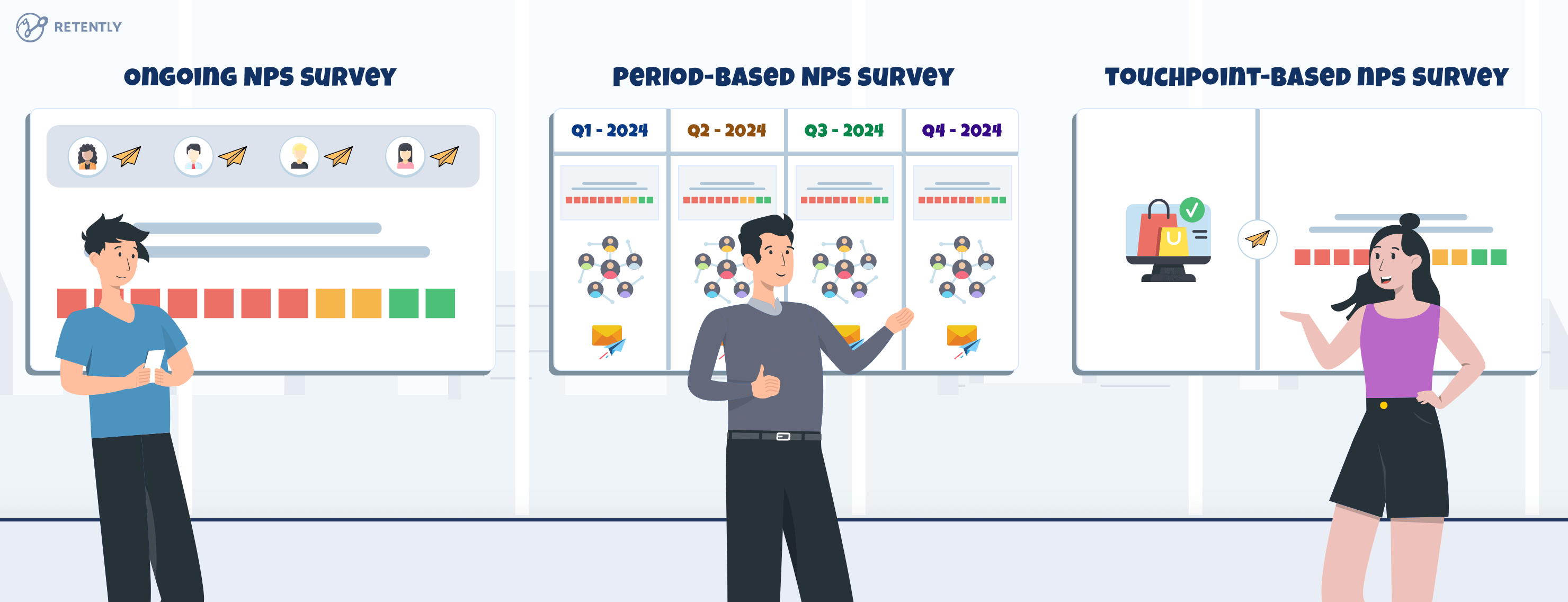





 Alex Bitca
Alex Bitca 


 Greg Raileanu
Greg Raileanu 

 Christina Sol
Christina Sol