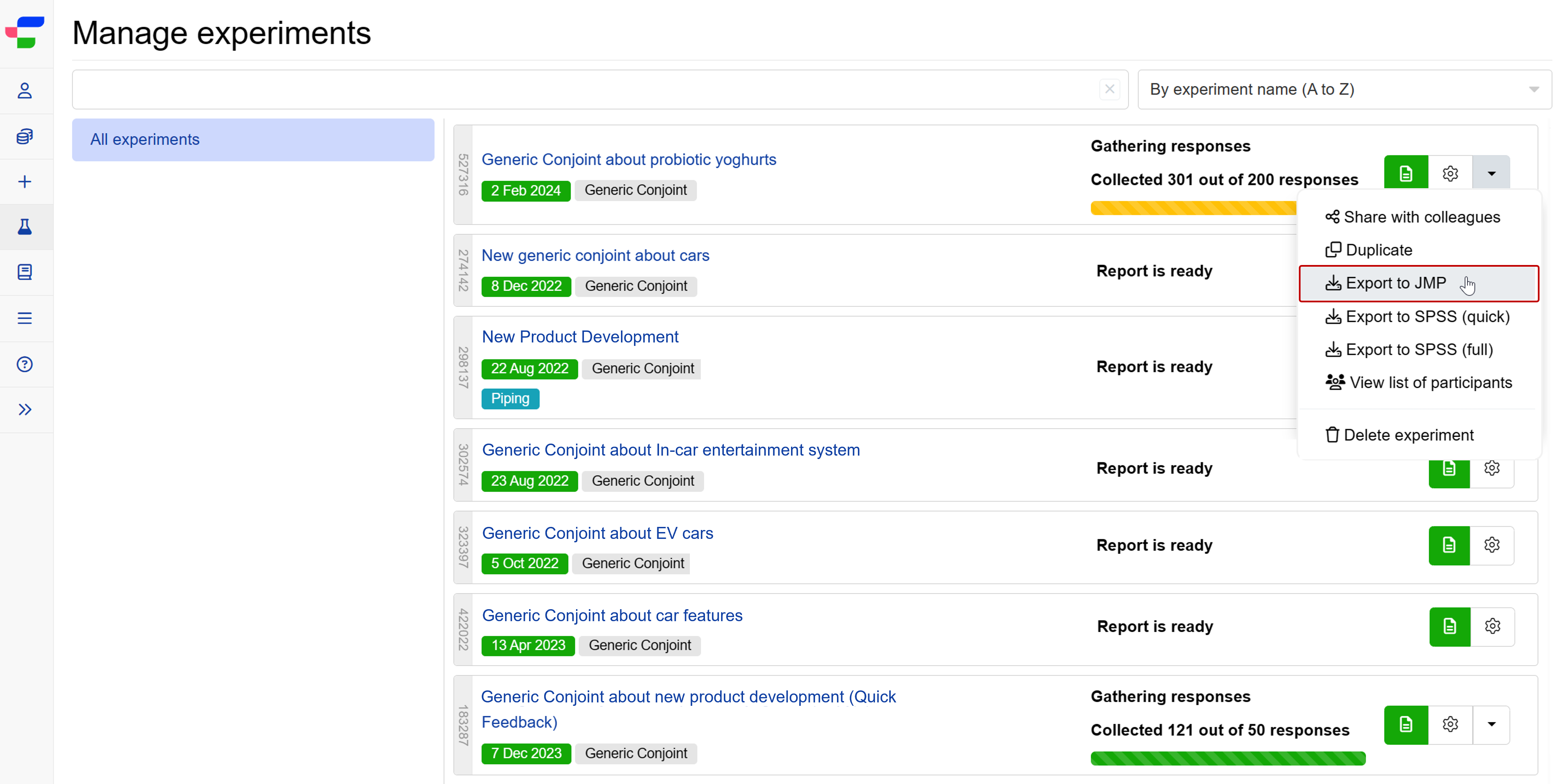Exporting in JMP format
You can download your raw data in JMP output. Note that this can only be done for Generic or Brand Specific Conjoints, Claims Tests, and Product Variant Selectors.
To download a JMP file:
- Go to My experiments.
- Next to the button, select the down-pointing arrow.
- Select from the dropdown menu.
See an example output. Please note:
- Each row in these exports corresponds to an alternative. For example, for each respondent that replies to a study with eight questions per block/survey and two alternatives in each question, there will be 16 rows. If a respondent selects a particular alternative, the “Choice Indicator” column for that alternative row will contain “1”.
- “None of the above” alternatives are omitted from the file: if a respondent chooses “None of the above”, the rows that correspond to the question will contain all zeros in the “Choice Indicator” column.
- Respondent-level information (for example, location, answers to additional questions, and GET variables) are repeated on each row for each respondent.
- Files larger than 30 MB will be automatically compressed and exported as a ZIP file.